4 Reasons to Add Solution Manager 7.2 to Your System Landscape
There is often confusion and denial when Solution Manager is brought up during system architecture planning sessions.
“You mean to say that I need a system, that manages my systems? Preposterous!”
Indeed, the notion seems a bit odd, especially since SAP software already has so many capabilities for enterprise resource management. We’re here today to give you a taste of what Solution Manager can do, and why you might need it going forward. In our experience, we’ve found that SAP ERP contains a few application gaps:
- the technical monitoring of the system itself
- upgrade readiness and system health checks
- the ability to track and document code and configuration changes
- the visibility and storage of solution documentation
Because of these factors and a few more, here are 4 reasons why you should add Solution Manager 7.2 to your system landscape.
1) Application Operations Monitoring
While it’s easy to see at a glance from SAP Management Console, whether your instance is on/off and which processes are running, we’ve found that many of our enterprise clients simply need more data than that.
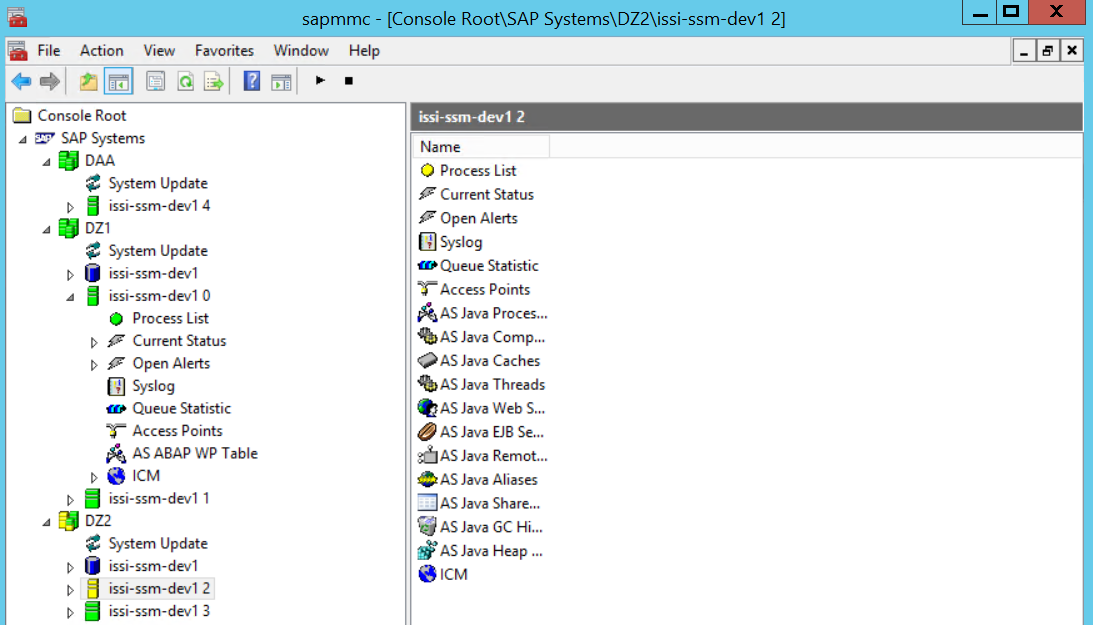
Figure 1: SAP MMC showing system statuses
While you could argue that this is a bit of overkill in the short term, in the long term, the technical monitoring feedback can be a valuable source of information, perhaps ‘pinging’ your team when it’s time to upgrade your server memory or CPU when there is a bottleneck on either. Every technical monitoring parametre is available here for viewing, including:
- Performance
- Exception Status
- Capacity
- Usage
The best feature here is that Solution Manager breaks down these statistics into several “easy to digest” Fiori launchpad applications. Even something as complex as “end user experience monitoring” exists where the system inspects the availability and system performance parametres from an end-user’s perspective, and how that has changed over time.
The custom dashboard builder, a Fiori UI application, allows you to import KPI (Key Performance Indicator) tiles from the SAP KPI builder, which in turn can collect data for you to view at-a-glance from different business areas.
For example, in the screenshot below, you could add a tile that shows the amount of open outbound deliveries available at a glance.
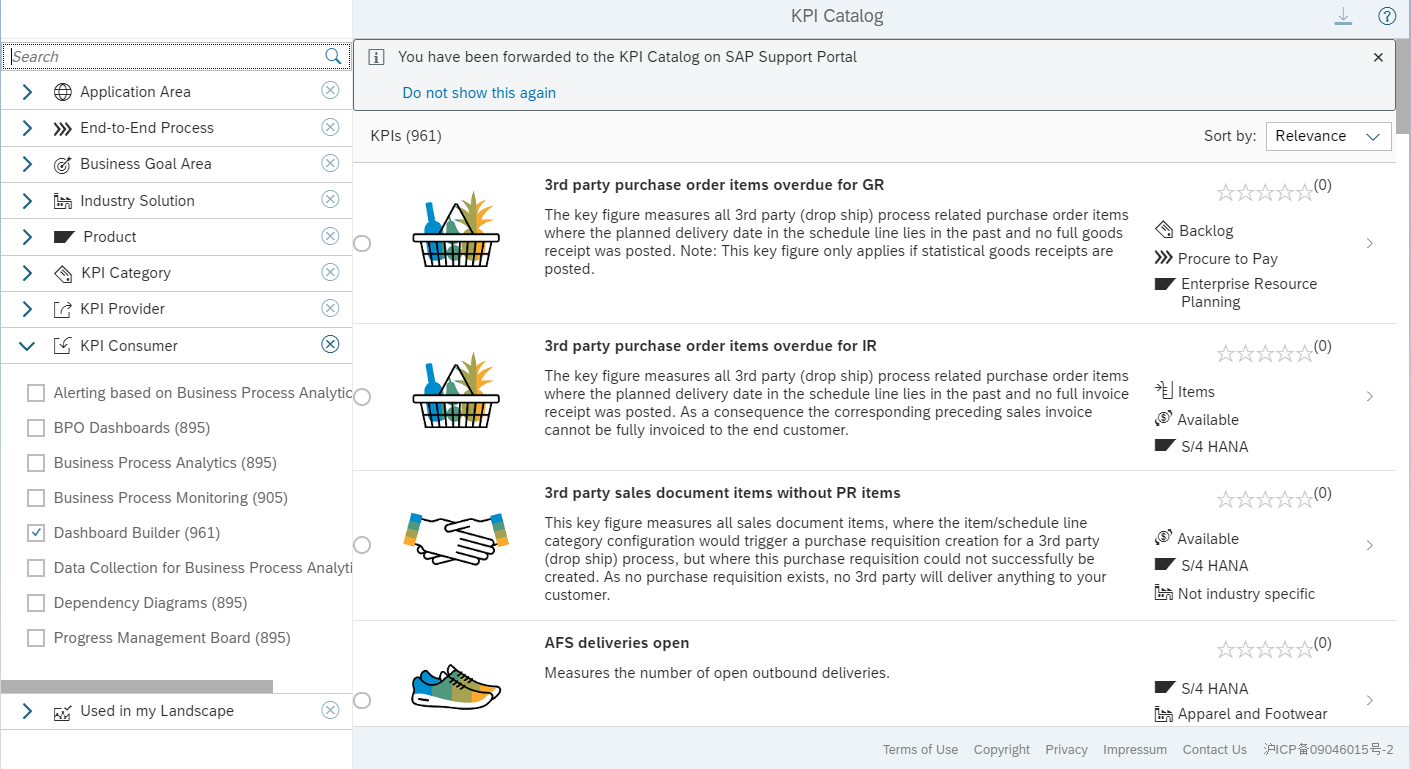
Figure 2: Choose the KPI Tile
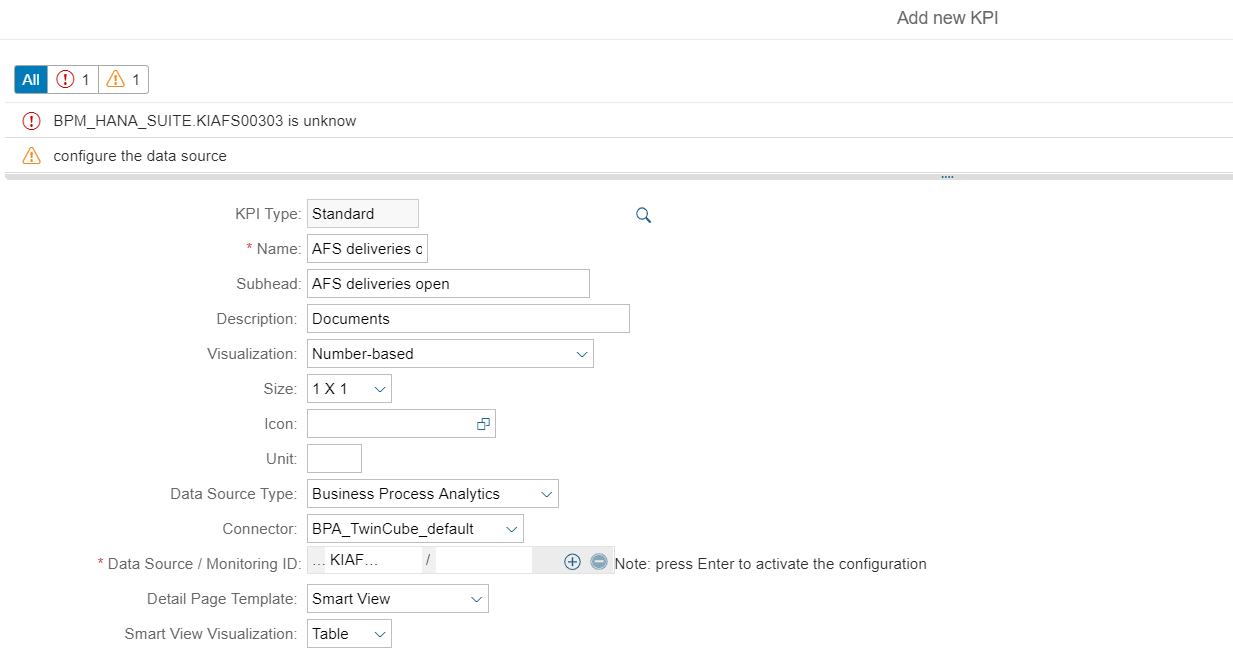
Figure 3: Configure the Data Source
The most fascinating piece of this module is that it manages to simultaneously track the health of your systems, databases and hosts, while minimizing the number of notifications you receive. The central alert inbox application can inform you if there is a problem in any sector of your system landscape and it can be personalized and filtered on a per user basis as well. This system also easily integrates into third party service desk software (as well as Solution Manager’s own “ITSM” module) through its open data consumer interface.
2) Maintenance Planner
While its still possible to utilize the SWPM (Software Provisioning Manager) for new SAP and component installs, as well as the SPAM/SAINT for any support packages, the bulk of change planning and system upgrades is now done through the SAP “Maintenance Planner”, which requires an instance of Solution Manager to be properly utilized.
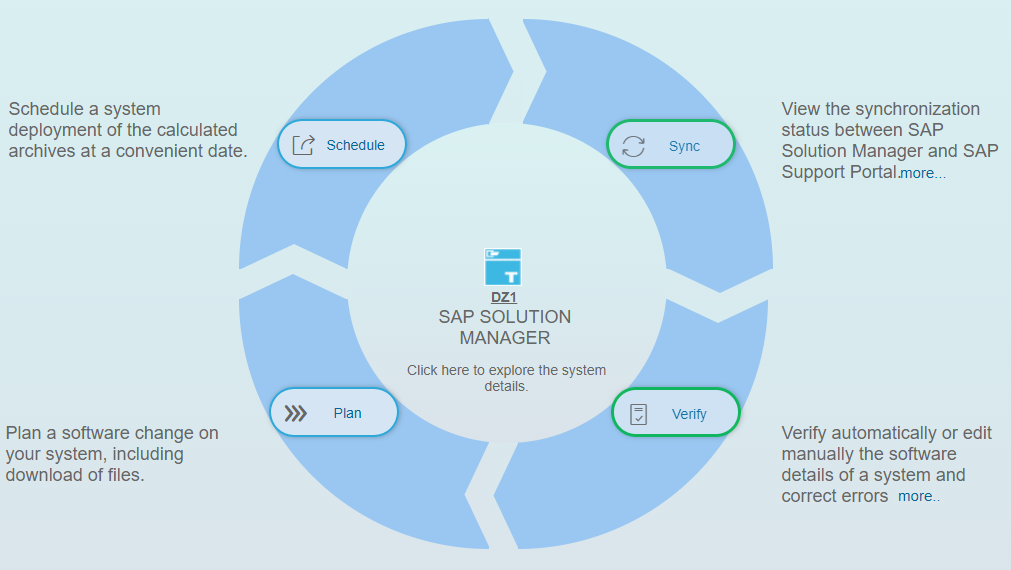
Figure 4: The Maintenance Planner Main View
This feature, hosted on the cloud by SAP, reads the data of your system landscape (published by Solution Manager), to determine what upgrade paths and strategies you can utilize for your system. Since Solution Manager’s “SLD” or “System Landscape Directory” contains data about all your managed systems, it will show which ABAP server needs Netweaver 7.4 for example, and which components your JAVA servers will need to be compatible. Going forward through the software change process generates a “Stack.XML” file, which you can then upload to your SUM tool (Software Upgrade Manager) so it can install the relevant components in the right order. This works well to eliminate any issues that can arise from dependencies and prerequisites in your software upgrade.
3) Change Management (ChaRM)
This is the foremost app for Solution Manager, akin to Microsoft Word for document creation, Google Maps for navigation, or Uber for ride sharing. The Change Management solution that Solution Manager 7.2 provides is perhaps the most comprehensive one yet, as many speed improvements and managed-system configuration scenarios have been added in the 7.2 release.
The core functionality allows Solution Manager to manage the movement of customizing and workbench transports from one managed system to another, using customizable system tracks and replication of code/customizing (through transport of copies).
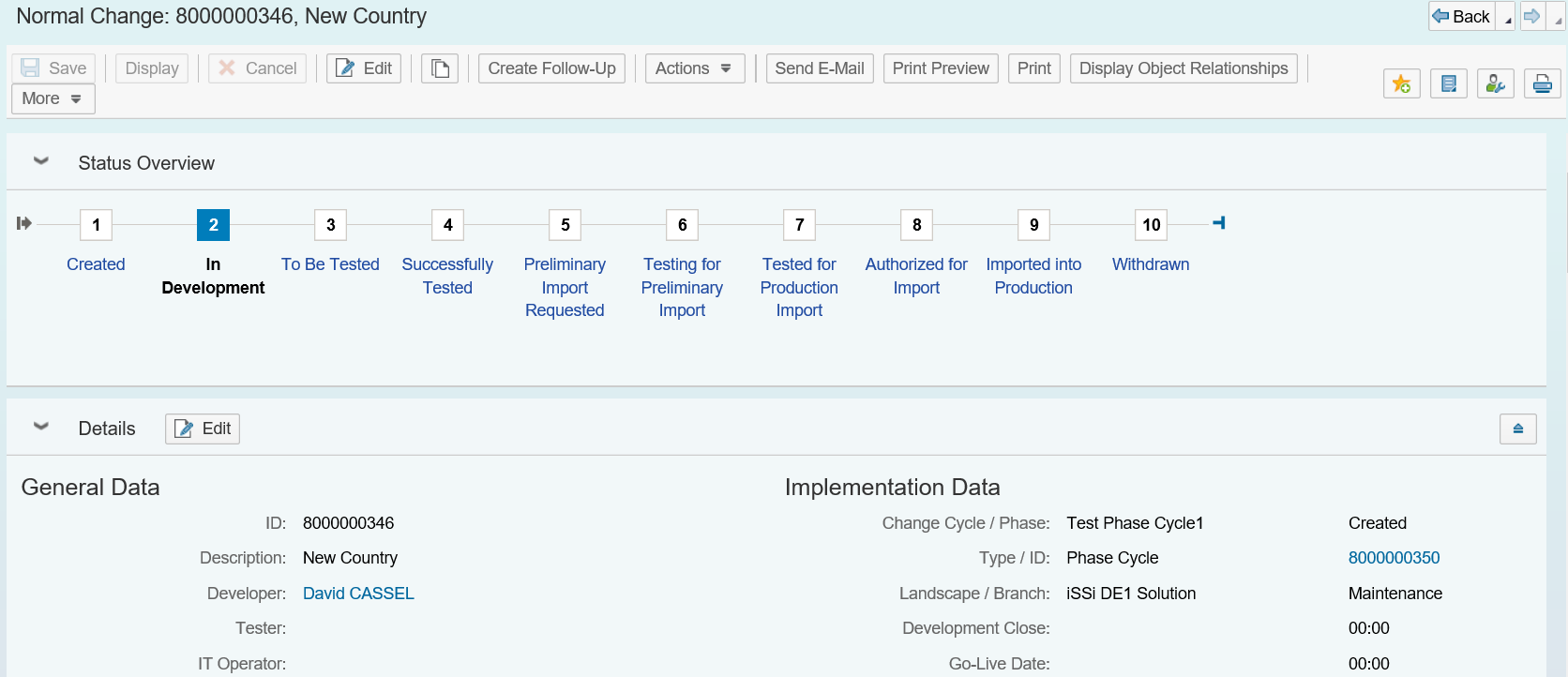

Figure 5: ChaRM Change Document Layout
When the end user attaches a transport to a change document, the organization can see everything that has been done to that request, including data that SAP doesn’t provide easily through the “SE10” (transport manager) transaction or even “STMS”. For example, if you need to know who added a task and when that was done within that transport, this data is readily available. If you need to see if the transport had an error in its movement, check the application log in the Change Document! Even solution documentation can be attached at the change request level to see business process maps, test scripts, or user guides that relate to the change.
4) Solution Documentation
It’s tricky to build a document storage structure, one that facilitates ease of use and quick access by your end users. This has been a core business pain point for a long time now, as we find several of our clients, and even ourselves are guilty of having files scattered around.
There are several solutions available for cloud-based document storage, Google Drive or Dropbox for example, but the “do-it-yourself” folder structure in these options generally leads to a disarray and people unable to find the documentation they need.
Solution Manager has fixed this issue for the most part by providing a scenario and process-based “folder-structure” for storing important documents like process diagrams, user manuals, and test scripts (shown below). These segments are broken up so that the user moves from left to right through the structure, they drill down deeper. The bottom half of the screen is relegated to all the “Elements” within that structure, which are the hard documents: process maps, transactions, configuration building blocks, user manuals, or just about any file you would like to drop there.

Further to this, Solution Manager provides a way to reference these items directly from a change document, which can improve the context of your documentation. When a change is made in the system, one which requires a transport, the change should be documented with the proper materials (think: “User manuals”, “Test Scripts” etc.) These changes can be documented in the main “SOLDOC” transaction code, and then attached to the proper change document as a solution documentation element. This framework also provides the user with a proper version control system, and as the change document and transport moves from Dev through to Production, the documentation elements will do the same.
This concludes our pitch on why we think you should get started and get Solution Manager for your organization! Which module piques your interest that could provide added value to your organization? Are you already on an older implementation that you would like to upgrade? Our specialists provide expertise for the full lifecycle of your upgrade or implementation projects. Find out more here.
Please don’t hesitate to reach out or leave a comment below if you have any questions.